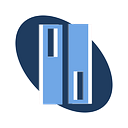When it comes to managing your online presence, understanding the fundamentals of IP (Internet Protocol) and DNS (Domain Name System) configuration is paramount. These essential components play a crucial role in ensuring your website is accessible to users worldwide. In this comprehensive guide, brought to you by IGANI Co Academy, we’ll delve deep into IP and DNS, demystifying their complexities and providing step-by-step instructions on configuring them effectively on GoDaddy. By the end of this tutorial, you’ll have the knowledge and skills to optimize your website’s performance and reliability.
Table of Contents
- Introduction to IP and DNS
- What are IP and DNS?
- Why are they essential for your website?
- The role of GoDaddy in IP and DNS management.
2. Configuring DNS Settings on GoDaddy
- Accessing your GoDaddy account.
- Navigating to the DNS management section.
- Understanding DNS records: A, CNAME, MX, TXT, and more.
- Creating, editing, and deleting DNS records.
- Best practices for DNS configuration.
3. Understanding IP Addresses
- IPv4 vs. IPv6: What’s the difference?
- Static vs. Dynamic IP addresses.
- How to find your website’s IP address.
- Setting up IP forwarding.
4. DNS Propagation: What You Need to Know
- What is DNS propagation?
- Factors affecting DNS propagation time.
- How to check DNS propagation.
- Tips for a smooth transition.
5. Troubleshooting DNS Issues
- Common DNS problems and their solutions.
- Using GoDaddy’s support resources.
- When to seek professional help.
1. Introduction to IP and DNS
What are IP and DNS?
- IP (Internet Protocol): IP is the backbone of the Internet. It assigns a unique numerical label, known as an IP address, to every device connected to a network. This label helps in identifying and communicating with devices across the internet.
- DNS (Domain Name System): DNS, on the other hand, acts as a translator for the internet. It converts human-readable domain names (e.g., www.example.com) into IP addresses (e.g., 192.0.2.1) that computers use to identify each other on the network.
Why are they essential for your website?
Your website’s IP address and DNS records determine how users access it. Properly configured IP and DNS settings ensure that when someone enters your domain name in their browser, they are directed to the correct server where your website is hosted.
The role of GoDaddy in IP and DNS management
GoDaddy, a renowned domain registrar and web hosting company, offers a user-friendly platform for managing IP and DNS settings. It simplifies the process of configuring these crucial components, making it accessible even for those with limited technical expertise.
2. Configuring DNS Settings on GoDaddy
Accessing your GoDaddy account
Begin by logging into your GoDaddy account. If you don’t have one, you can sign up for free. Once logged in, locate and access your domain management dashboard.
Navigating to the DNS management section
In your domain management dashboard, you’ll find options related to DNS settings. Depending on your GoDaddy plan, this section may have various names, such as “DNS Management” or “Manage Zones.”
Understanding DNS records
DNS records come in various types, each serving a specific purpose. Here are some of the most common types you’ll encounter:
- A (Address) Record: Associates your domain with an IPv4 address.
- CNAME (Canonical Name) Record: Creates an alias for your domain (e.g., www) to another domain.
- MX (Mail Exchanger) Record: Specifies the mail server responsible for receiving email messages.
- TXT (Text) Record: Contains arbitrary text and is often used for domain verification or to provide information about your domain.
Creating, editing, and deleting DNS records
- To create a new DNS record, navigate to the relevant section and follow the prompts. You’ll typically need to select the record type, enter the necessary information, and save your changes.
- Editing or deleting DNS records can also be done from the DNS management section. Simply locate the record you want to modify, make the necessary changes, and save. To delete a record, select it and choose the delete option.
Best practices for DNS configuration
- Keep your DNS records up to date to ensure seamless website functionality.
- Regularly monitor your DNS settings, especially when making changes.
- Avoid excessive or unnecessary DNS records, as they can complicate your configuration.
This is just a brief overview of what’s covered in this comprehensive guide. In the subsequent sections, we’ll dive even deeper into IP addresses, DNS propagation, and troubleshooting common DNS issues. By the time you finish this tutorial, you’ll have a solid grasp of IP and DNS configuration on GoDaddy and the ability to optimize your website for peak performance.
Stay tuned for Part 2, where we’ll explore IP addresses in detail. In the meantime, take your first step toward mastering IP and DNS with GoDaddy.
We hope you found this article helpful!