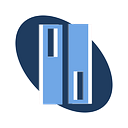Step-by-Step WordPress Site Creation: Digital Ocean, GoDaddy, SSH, and Elementor
Creating a WordPress website from scratch offers unparalleled control and customization options. In this detailed guide, presented by IGANI Co Academy, we’ll take you through each step of the process. Whether you’re new to web development or seeking to refine your skills, this tutorial will empower you to build a feature-rich WordPress site with Digital Ocean hosting, GoDaddy domain registration, SSH (Secure Shell) for secure server access, and Elementor as your page builder.
Table of Contents
- Introduction to WordPress Site Creation
- Understanding the components: hosting, domain, CMS, and design.
- Why choose Digital Ocean, GoDaddy, SSH, and Elementor?
2. Setting Up Digital Ocean Hosting
- Creating a Digital Ocean account.
- Spinning up a new virtual private server (VPS) instance.
- Accessing your server via SSH.
3. Registering a Domain on GoDaddy
- Creating a GoDaddy account.
- Searching for and purchasing your desired domain.
- Linking your domain to Digital Ocean.
4. Installing WordPress
- Preparing your server environment.
- Downloading and configuring WordPress.
- Setting up your WordPress admin account.
5. Designing with Elementor
- Installing the Elementor plugin.
- Building and customizing your website’s design.
- Adding content and functionality.
6. Advanced Tips and Best Practices
- Enhancing website security with SSH.
- Implementing SEO strategies.
- Monitoring and optimizing website performance.
1. Introduction to WordPress Site Creation
Understanding the components
Creating a WordPress website involves several key components:
- Hosting: Your website needs a server to store its files and data. Digital Ocean provides reliable and scalable cloud hosting.
- Domain: Your domain is your web address (e.g., www.example.com). GoDaddy simplifies domain registration and management.
- CMS (Content Management System): WordPress serves as your website’s CMS, enabling you to create, edit, and organize content.
- Design: Elementor is a popular page builder that offers drag-and-drop functionality for designing your site.
Why choose Digital Ocean, GoDaddy, SSH, and Elementor?
- Digital Ocean: Known for its user-friendly interface and robust infrastructure, Digital Ocean makes it easy to deploy and manage servers.
- GoDaddy: As a leading domain registrar, GoDaddy offers a vast selection of domain names and excellent customer support.
- SSH: Secure Shell ensures safe server access and file transfers. It’s essential for maintaining your site’s security.
- Elementor: This versatile page builder empowers you to create stunning designs without coding knowledge.
2. Setting Up Digital Ocean Hosting
Creating a Digital Ocean account
Begin by signing up for a Digital Ocean account. You can choose a plan that suits your website’s needs, whether it’s a small blog or a large e-commerce site.
Spinning up a new virtual private server (VPS) instance
Digital Ocean makes it easy to deploy a VPS instance (known as a “Droplet”). You can select your server’s specifications, data center location, and operating system. Choose a Linux-based OS, such as Ubuntu.
Accessing your server via SSH
SSH provides secure access to your server. You’ll generate SSH keys and add your public key to your Digital Ocean account. Then, you can use an SSH client to connect to your server and start configuring it.
2. Setting Up Digital Ocean Hosting
Accessing your server via SSH
SSH (Secure Shell) is a crucial tool for securely accessing your server. Here’s a step-by-step guide on how to set up SSH and Certbot for your Digital Ocean-hosted WordPress site:
Step 1: Generate SSH Keys
- Open Terminal (Linux/macOS) or Command Prompt (Windows).
- Generate SSH keys:
ssh-keygen -t rsa -b 4096 -C "your_email@example.com"Replace"your_email@example.com"with your actual email address. You can leave the passphrase empty for convenience, but adding one provides extra security. - Your SSH keys are generated in the
~/.ssh/directory. You’ll find two files:id_rsa(your private key) andid_rsa.pub(your public key).
Step 2: Add SSH Key to Your Digital Ocean Account
- Log in to your Digital Ocean account.
- Go to “Settings” > “Security” > “SSH Keys.”
- Click “Add SSH Key.”
- Copy the contents of your public key (
id_rsa.pub) and paste it into the “SSH Key Content” field. - Give your SSH key a memorable name, like “My SSH Key.”
- Click “Add SSH Key” to save it.
Step 3: Secure Your Server
- Log in to your Digital Ocean Droplet via SSH:
ssh root@your_server_ip Replace your_server_ip2. with your actual server’s IP address.
3. Update your server: apt update apt upgrade
4. Install a firewall (UFW — Uncomplicated Firewall): apt install ufw
5. Allow SSH connections: ufw allow OpenSSH
6. Enable the firewall: ufw enable Confirm with y if prompted.
Step 4: Set Up Certbot for HTTPS (Let’s Encrypt)
- Install Certbot and the Apache plugin
apt install certbot python3-certbot-apache - Obtain a Let’s Encrypt certificate: certbot –apache
Follow the Certbot prompts to configure your certificate. Make sure to select both http and https versions of your site. Certbot will automatically configure Apache to use SSL.
Step 5: Configure WordPress for HTTPS
- Update your WordPress settings:
- In your WordPress dashboard, go to “Settings” > “General.”
- Change both “WordPress Address (URL)” and “Site Address (URL)” to use
httpsinstead ofhttp. - Save your changes.
2. Install a plugin to enforce HTTPS:
- Go to “Plugins” > “Add New.”
- Search for “Really Simple SSL” and install it.
- Activate the plugin.
3. Test your site: Access your site using https://yourdomain.com. You should now have a secure (HTTPS) WordPress site.
3. Registering a Domain on GoDaddy
Creating a GoDaddy account
If you don’t already have one, sign up for a GoDaddy account. This will be your portal to domain registration and management.
Searching for and purchasing your desired domain
Use GoDaddy’s search tool to find an available domain name that suits your website’s identity. Once you’ve found the perfect domain, proceed to purchase it.
Linking your domain to Digital Ocean
To connect your domain to your Digital Ocean server, you’ll need to set up DNS records and configure your domain settings on both platforms. This ensures that when visitors enter your domain in their browsers, they are directed to your website.
4. Installing WordPress
Preparing your server environment
Before installing WordPress, you’ll need to ensure your server environment meets the necessary requirements. This includes setting up a database and configuring server software like Nginx or Apache.
Downloading and configuring WordPress
With your server prepared, you can install WordPress. This usually involves downloading the WordPress files, creating a configuration file, and running the installation script. You’ll also set up your admin account during this process.
5. Designing with Elementor
Installing the Elementor plugin
Elementor is a powerful page builder available as a WordPress plugin. Install and activate it to start designing your website.
Building and customizing your website’s design
Elementor provides a visual, drag-and-drop interface for building and customizing web pages. You can create layouts, add content elements, and style your site with ease.
Adding content and functionality
Beyond design, Elementor lets you add functionality to your site with widgets and integrations. You can include forms, sliders, social media buttons, and more.
6. Advanced Tips and Best Practices
Enhancing website security with SSH
To secure your WordPress site, consider using SSH for secure file transfers and server management. Regularly update your server and WordPress plugins to patch vulnerabilities.
Implementing SEO strategies
Optimize your website for search engines by using SEO plugins like Yoast SEO. Research keywords, create quality content, and focus on on-page and off-page SEO techniques.
Monitoring and optimizing website performance
Regularly monitor your website’s performance using tools like Google PageSpeed Insights and GTmetrix. Optimize images, use caching, and consider a content delivery network (CDN) to speed up your site.
By following these steps and best practices, you’ll create a dynamic, responsive, and secure website that caters to your audience’s needs. We hope you found this article helpful in kickstarting your journey into WordPress site creation with Digital Ocean, GoDaddy, SSH, and Elementor.
If you have any questions or need further assistance, please don’t hesitate to reach out.